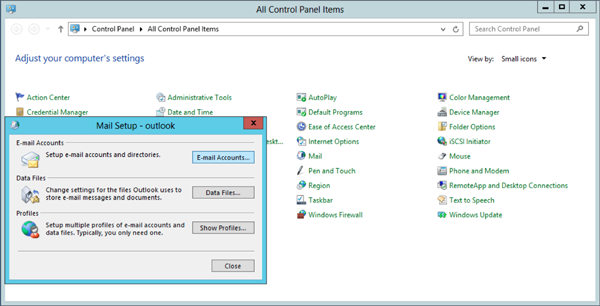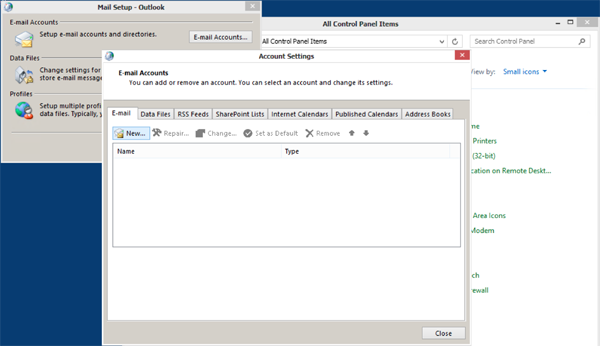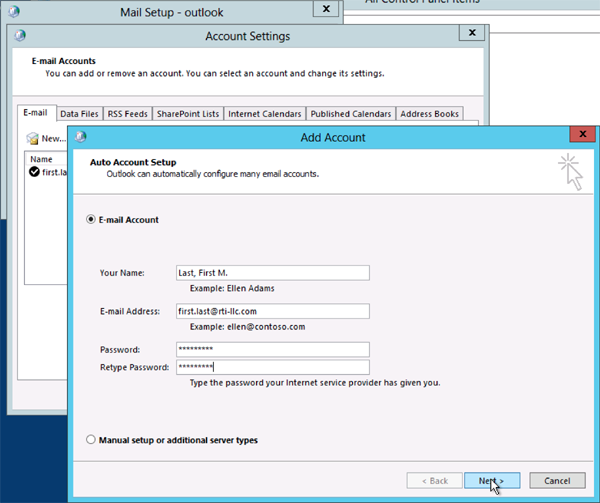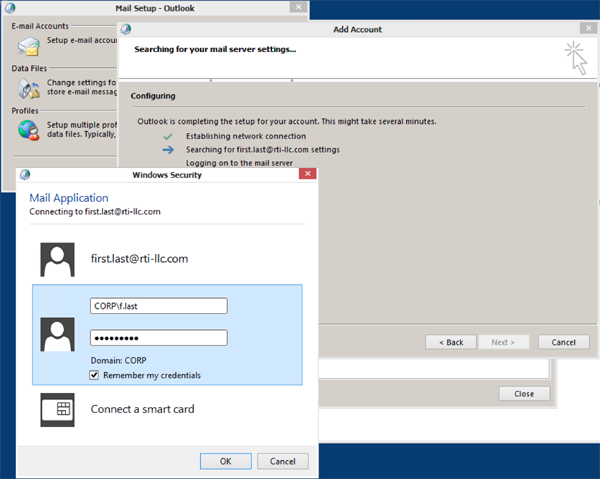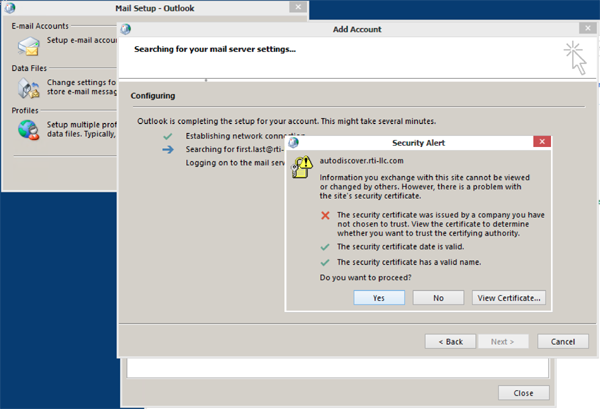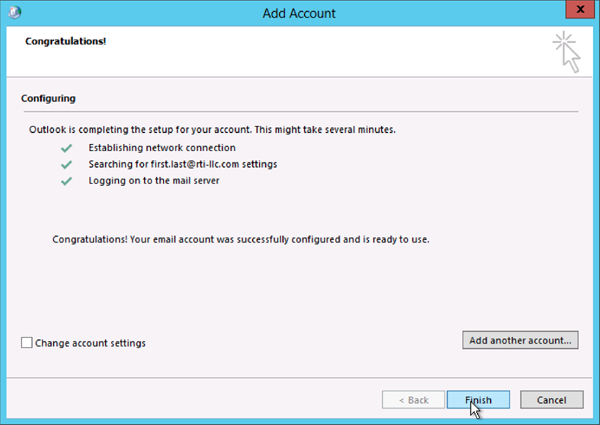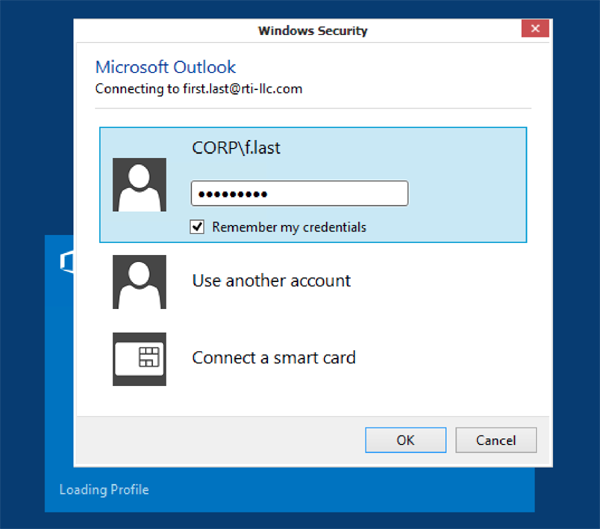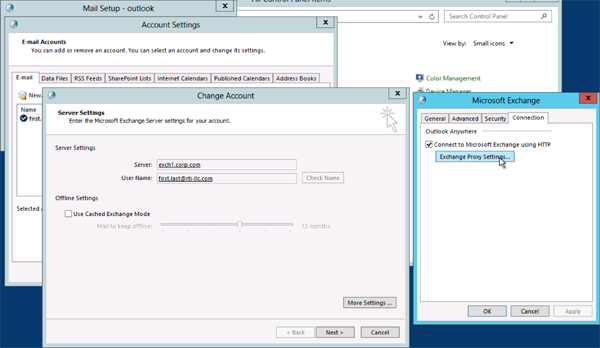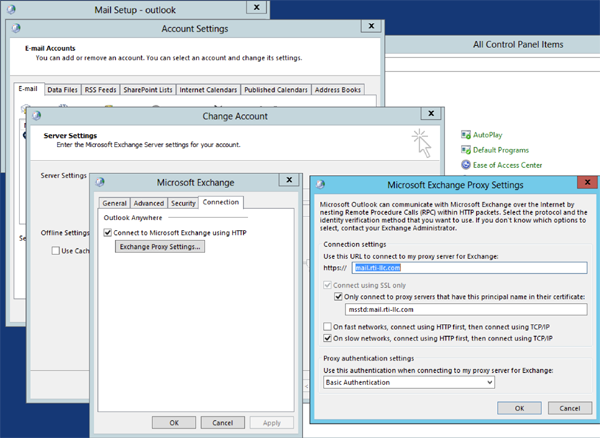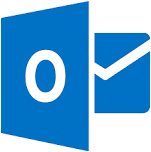
Outlook and Outlook Anywhere Setup
Away from the Company Network
If you are installing your Exchange account on a non-domain workstation, your account will still auto-configure using the Active Directory and DNS autodiscover service. Just follow these simple steps.
- Close Outlook. You cannot install an Exchange account with Outlook opened.
- Open the Mail Control Panel. You can use an existing profile or add a new one if this is your first account.
- Start the add an Exchange account wizard.
- Enter your Display name exactly in this format: Last, First M. since the wizard will search for your mailbox in active directory and these are stored by Display name.
- Enter your email address: first.last@rti-llc.com
- Enter your password.
- The wizard will find your mailbox and attempt to log-in using your email address as a User-ID which will fail since we use a separate user-ID.
- Correct the User-ID in the pop-up to: CORP\f.last and re-enter your password.
- The server will complete the set-up and will give you pop-ups each of which you must accept. Accept the certificate for autodiscover.rti-llc.com.
- Allow mail.rti-llc.com or excorp3.rti-llc.com or excorp4.rti-llc.com to configure your account.
- Acknowledge that the new account will create a new Inbox and Calendar.
- Open Outlook and re-enter your password. Check the box for Outlook to remember it.
- If you run into problems, verify that the proxy settings were correctly configured by the wizard.